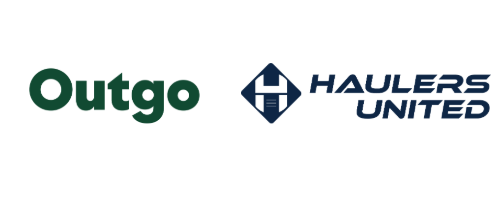Haulers United members get a guaranteed rate of 1.5% when factoring with Outgo.
Referral Code: Haulers6889
Get Started factoring
Step 1: Submit Outgo Application
Submit your business information following this referral link to get our guaranteed rate: https://www.outgo.com/referrals?referrer=Haulers6889
Step 2: Speak with account representative
Someone from Outgo will contact you about getting started with the 1.5% factoring rate. Expect a call from a Washington number (206 area code)
Step 3: complete Onboarding and buyouts
Get set up with a Guaranteed Rate and start the Buyout process if applicable.
Make sure to tell them you are a Haulers United member to ensure you get the best rate possible.